How to Delete or Remove Configured Email Account from Thunderbird?
Mozilla Thunderbird is news, chat, and email client developed by Mozilla. It is an open-source and cross-platform email client and thus experienced around 500,000 downloads in merely 3 days of its release. When it comes to the storage database of Thunderbird, the client stored its data in MBOX files. The Mailbox aka MBOX format stores all the emails in a single MBOX file in a concatenated form. The messages are separated from each other by the header information of each mail message. However, there are some reasons that arise in front of users due to which they to delete or remove configured email from Thunderbird email client. In the following write-up, we will discuss the need and way to delete configured email accounts.
Need to Remove Configured Email Account
Security is the main concern of almost all the users in the present arena. From the point of security, there are various other email applications available in the online domain that offers more advanced data security than Thunderbird. Therefore, most of the Thunderbird users switch their email client and delete their email account from their previously used email application, i.e. Thunderbird.
Sometimes, a situation arises in front of users when they switch their job from one organization to another due to which they need to remove their configured email account, which they utilize in their previous organization. The need to remove configured email account from Thunderbird will be easily cleared with one of the mentioned user's queries, which is taken from the forum site.
"I have recently switched my email application. Before starting the utilization of a new email client, I want to delete my configured email account from my previously used email client, i.e. Thunderbird. Is there any way to delete or remove configured Email Account from Thunderbird?"Ě
There are times when a user wants to export emails from Thunderbird before deleting the account. In such as case, the user can use the Thunderbird Mail Converter and save the emails in the file format of their choice.
Technique to Delete or Remove Configured Email Account from Thunderbird
There are some steps given below that makes it easy for users to remove the configured mail account as mentioned:
Step 1:
Open Mozilla Thunderbird in your system.
Step 2:
Go to Tools menu >> Account Settings.
Note: If the menu is not visible, then hit the ALT key to unhide it.
Step 3:
Click on your account >> Account Actions >> Remove account.
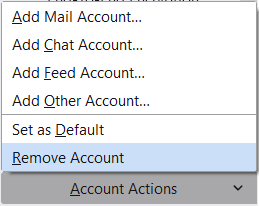
Step 4:
Click the OK option to remove the configured account.
Conclusion
Email application plays an important role in data management. However, there are some situations that arises in front of users where they need to delete their configured account. After understanding this, we have resolved the main user's query that how to delete or remove configured email account from Thunderbird. If still there is some, query then, feel free to comment below.